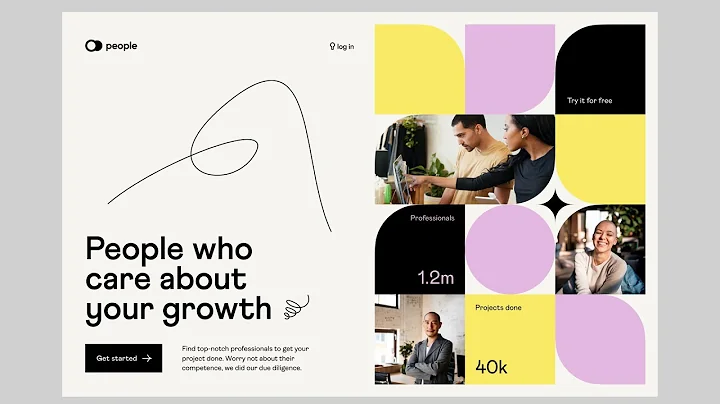Editor X TV | With Brandon Groce
CREATED BY
56:41
How To Build a Website in Editor X Series - A Free Website Tutorial For Beginners (PART 1) #001
How To Build a Website in Editor X Series - A Free Website Tutorial For Beginners (PART 1) #001
Hello everyone and welcome to the first of many live learning sessions on how to build a website using Editor X. I'm super excited to be your host, my name is Brandon Gross, and I am here to help you understand the fundamentals of Editor X and show you some really cool tricks to boost your design skills. These sessions are aimed at both new faces and regulars who have been joining us since the early days of our testing phase.
We're now expanding our live learning sessions to YouTube and the private Editor X Community page, so everyone can join in on the fun and get the most value out of it. And speaking of value, have you heard about our monthly NoCode Design Challenges with awesome prizes? Make sure to check out Live Learning Editor X for all the information and to join our amazing community of designers and creatives.
Now, let's dive into what we have in store for you today!
Getting Started with Editor X
Editor X is an incredibly powerful platform that runs on value. With it, we can create beautiful, shiny designs and buttery smooth animations, all without writing a single line of code. Here's how you can get started with Editor X:
1. Sign Up/Log In: First things first, head over to Editor X's website and sign up for a new account or log in if you already have one.
2. Create a New Site: Once you're logged in, click the "Create New Site" button to start your web design adventure. Editor X offers a variety of templates to choose from, but for this tutorial series, we'll be building our website from scratch.
3. Choose a Blank Canvas: In the "Blank" tab, select a blank canvas to start working on your project. You can always add pre-designed sections later if you change your mind.
4. Pick a Name for Your Site: Give your site a descriptive name to remind you what it's about, and click "Create Site" to begin.
5. Welcome to the Editor X Interface: Take a moment to familiarize yourself with the layout and core functionality of the platform. At the top, you'll find the main toolbar with options for adding content, working with layers, and managing site settings. On the left side, there's the pages panel, and on the right, you'll find tools for styling and working with animations.
Exploring the Interface and Building Fundamentals
Now that we have our blank canvas, let's explore the interface and building fundamentals of Editor X.
1. Adding Content: One of the most important aspects of creating a website is adding content. To do this in Editor X, simply click on the "+" icon in the top-left corner of the toolbar, and a panel will appear with different types of content you can add to your site. Drag and drop any element you'd like to include on your webpage.
2. Layouts and Grids: Editor X uses grids and layouts to keep your content organized and responsive. Use the "Layout" tab in the "Add" panel to find different layout options, and click and drag them onto your canvas.
3. Sections: Divide your webpage into logical sections to help with the overall organization of your content. Sections are horizontal containers that can be easily rearranged and resized as needed. And don't worry, sections will automatically stack on top of each other when viewed on smaller screens, making your site responsive without any extra work on your part.
4. Master Pages: Master pages are a powerful tool for creating and maintaining your site's overall structure. They allow you to create consistent header and footer sections that appear on every page of your site, ensuring a seamless user experience.
5. Site Settings: Customize your site with colors, fonts, and basic SEO optimizations using the site settings panel. This can be accessed by clicking the gear icon in the top-right corner of the main toolbar.
Building Your First Webpage
Now that you have a basic understanding of the Editor X interface and building fundamentals, you can start creating your first webpage! Remember, this is a two-day process, so patience and persistence will be key in learning how to create stunning websites using Editor X.
Stay tuned for Part 2 of our tutorial series, where we'll discuss more advanced features and dive deeper into the world of web design using Editor X.
---
We hope this tutorial has been helpful in getting you started with Editor X. As always, don't hesitate to join the community at Live Learning Editor X to receive guidance and mentoring on building your design business and furthering your career. We're looking forward to seeing you in our next live learning sessions, and until then, happy designing!

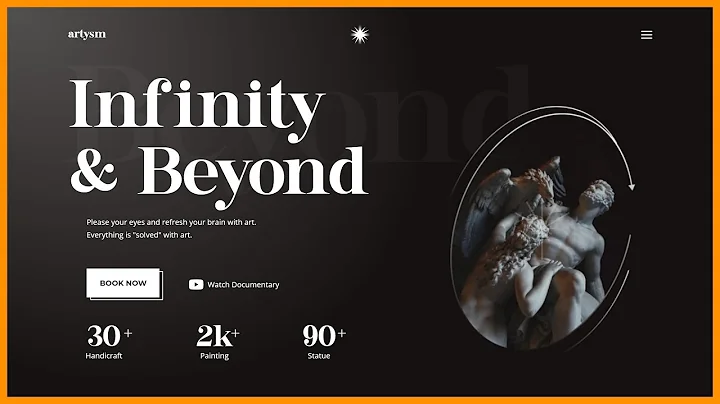
Join over 5,000+ people learning, helping each other to scale their freelance/design business, taking no-code challenges, collaborating, talking about their projects, and more!
Join Designers & Creatives From All Over The World!

More Like This #Tag
Brad Hussey | Freelancing As A Web Designer & Creating Online Courses That Sell (Passive Income)
Editor X TV | With Brandon Groce
1:12:35
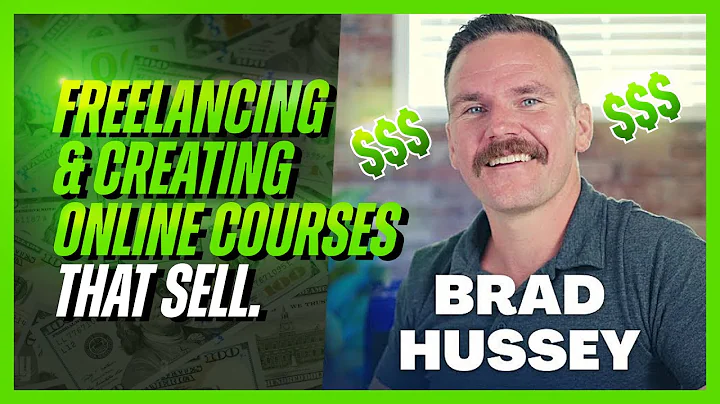
Intro To Editor X Masterclass | Build A Free Website Tutorial For Beginners #001
Editor X TV | With Brandon Groce
1:24:11