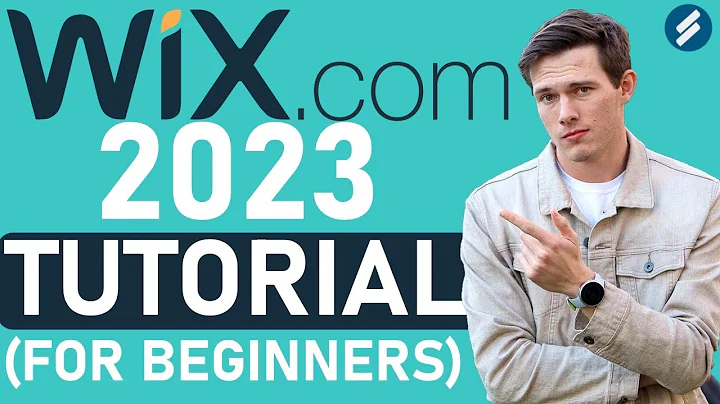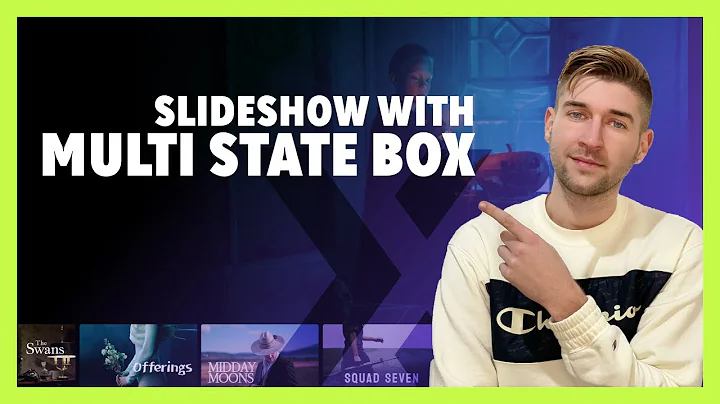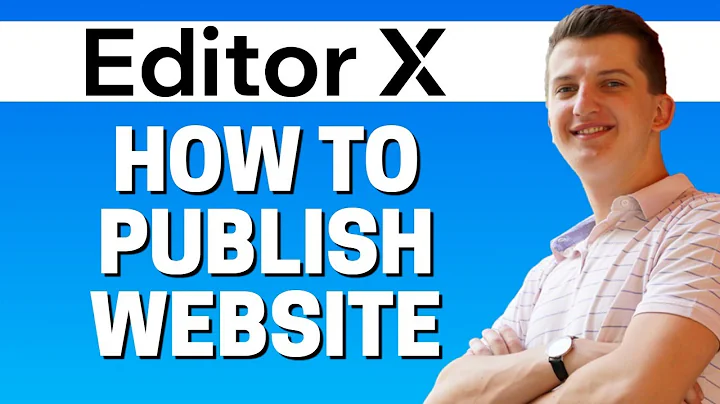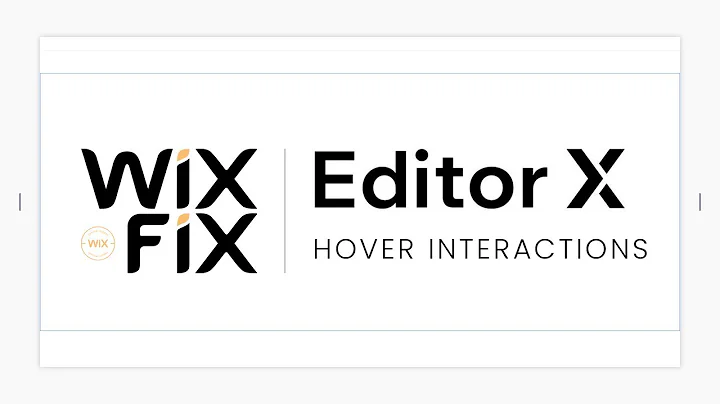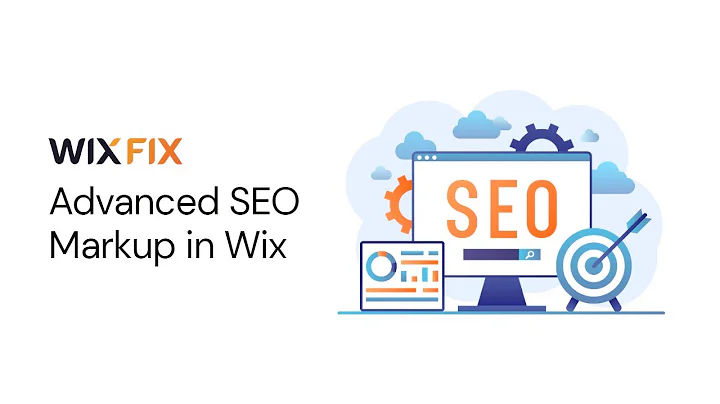The Wix Wiz
CREATED BY
58:52
How To Create an AI Chatbot with OpenAI and Wix
How To Create an AI Chatbot with OpenAI and Wix
Are you interested in integrating an AI chatbot into your Wix website to radically improve the user experience and foster a more interactive conversation with your visitors? With advances in AI technology, chatbots are now more accessible and customizable than ever before. In this blog post, we'll show you how to create a powerful and engaging AI-driven chatbot using the popular OpenAI GPT-3 technology, which will make your Wix website more interactive and helpful to your users.
What you'll learn:
- Why AI chatbots are essential for any Wix website
- How to use OpenAI's GPT-3 technology for an AI chatbot
- How to integrate the AI chatbot into a Wix website
- Accomplishing all this with no coding skills required
Why AI chatbots?
AI chatbots provide a seamless way for your website visitors to communicate with your website and receive valuable information on-demand. They can help answer questions, engage users, and provide support, all without requiring human intervention. These intelligent chatbots can process natural language, making conversations feel more human-like and enhancing the overall user experience.
About OpenAI and GPT-3
OpenAI is one of the most well-known companies in the AI research, and their GPT-3 technology is widely regarded as one of the most powerful and versatile AI systems for natural language understanding (NLU) and natural language generation (NLG). By using OpenAI's GPT-3 technology, you can quickly create an AI chatbot capable of understanding user inputs and generating relevant responses.
Getting Started with OpenAI GPT-3
To get started with OpenAI GPT-3, head over to the OpenAI website, create an account, verify your email, and set up two-factor authentication with your phone number. Once you have an account, you'll receive access to the OpenAI API, which will allow you to create a chatbot powered by OpenAI GPT-3.
Integrating the AI chatbot with your Wix website
Before you begin, make sure you're familiar with the basics of Wix and have a website created with the platform. To create an AI chatbot driven by OpenAI GPT-3, follow these step-by-step instructions:
Step 1: Navigate to the OpenAI API dashboard on the OpenAI website, and copy your API key. This key will allow you to access OpenAI's GPT-3 technology to power your chatbot.
Step 2: In your Wix Editor, navigate to the "Velo" or "Corvid" developer tools by clicking on "Dev Mode" at the top of the screen. If you haven't used these tools before, don't worry; they're designed to be accessible even for non-coders, and you'll be walked through the entire process step by step.
Step 3: In the "Site Structure" panel on the left side of the screen, click on the "+" button and add a new "Backend" file. Name this file "openai.js" and paste your OpenAI API key into the Javascript file.
Step 4: Import the OpenAI API by adding the following code in your "openai.js" file:
```javascript
import { fetch } from 'wix-fetch';
// Replace 'YOUR_API_KEY' with the actual API key
const openaiApiKey = 'YOUR_API_KEY';
```
Step 5: Create a new function called "getAIChatResponse" that will be responsible for sending user input to the OpenAI GPT-3 API and receiving the generated response:
```javascript
export async function getAIChatResponse(prompt) {
const apiUrl = 'https://api.openai.com/v1/engines/davinci-codex/completions';
const headers = {
'Content-Type': 'application/json',
'Authorization': `Bearer ${openaiApiKey}`
};
const body = {
'prompt': `Wix support: ${prompt}`,
'max_tokens': 150,
'temperature': 0.7,
};
const response = await fetch(apiUrl, {
method: 'POST',
headers: headers,
body: JSON.stringify(body),
});
const responseData = await response.json();
return responseData.choices0].text.trim();
}
```
Step 6: Create a new "Web Module" file called "chatAI.jsw" and import the "getAIChatResponse" function from your "openai.js" file:
```javascript
import { getAIChatResponse } from "backend/openai";
```
Step 7: Add a new function called "sendChatMessage" that will receive user input from the frontend and pass it to the "getAIChatResponse" function:
```javascript
export async function sendChatMessage(text) {
return await getAIChatResponse(text);
}
```
Step 8: Navigate back to your Wix website frontend and create your chatbot interface by adding a chat widget, chat input field, and send button. If you're unsure how to do this, consult the [Wix documentation for detailed instructions.
Step 9: In the chat input field properties panel, navigate to the "onChange" event and add the following code to connect your chatbot to the AI processor:
```javascript
import { sendChatMessage } from "public/chatAI";
export function chatInput_onChange(event) {
if (event.key === "Enter") {
sendChatMessage($w("#chatInput").value)
.then((response) => {
// Add the AI response to the chat widget here
$w("#chatWidget").addItems({text: response, from: "ai"}]);
});
$w("#chatInput").value = "";
}
}
```
And that's it! You've successfully created an AI chatbot powered by OpenAI GPT-3 and integrated it into your Wix website.
Further your design skills and career
If you'd like to further your design skills, join our community at [LiveLearning Editor X, where we host monthly no-code design challenges with prizes. Through our platform, you can learn how to build and grow design businesses and elevate your career with expert guidance, mentoring, and support.
With the combination of OpenAI GPT-3 and the Wix platform, you can create a powerful and intelligent chatbot that will transform your website into an engaging, interactive experience for your visitors. The future of AI-driven websites has never been brighter or more accessible—start creating your AI chatbot today!

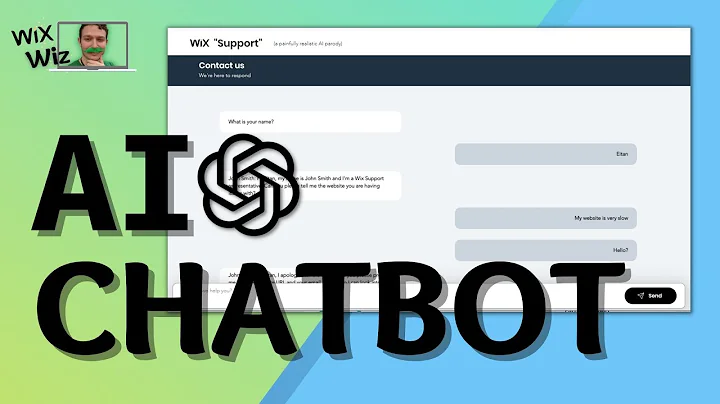
Join over 5,000+ people learning, helping each other to scale their freelance/design business, taking no-code challenges, collaborating, talking about their projects, and more!
Join Designers & Creatives From All Over The World!

More Like This #Tag