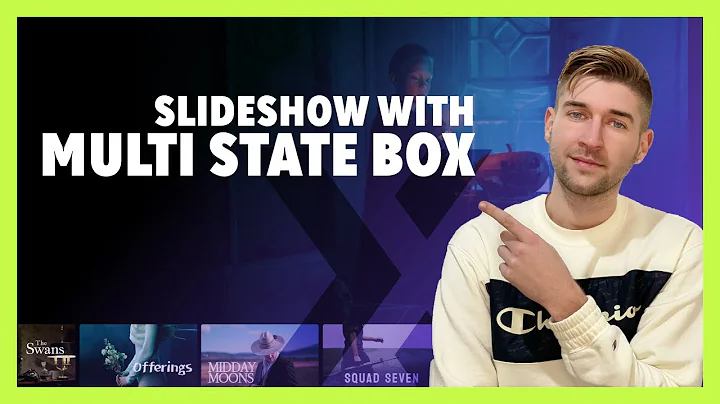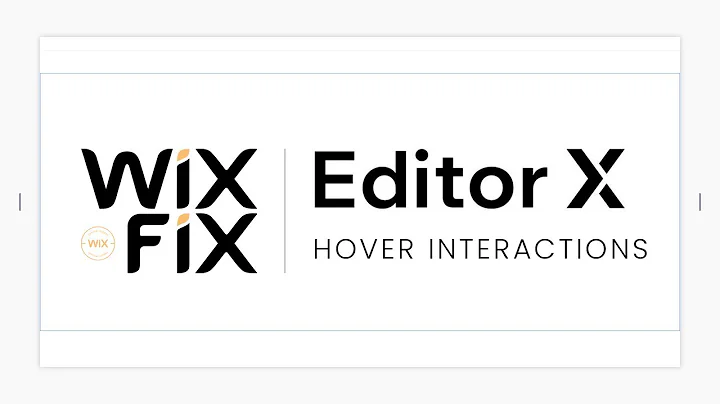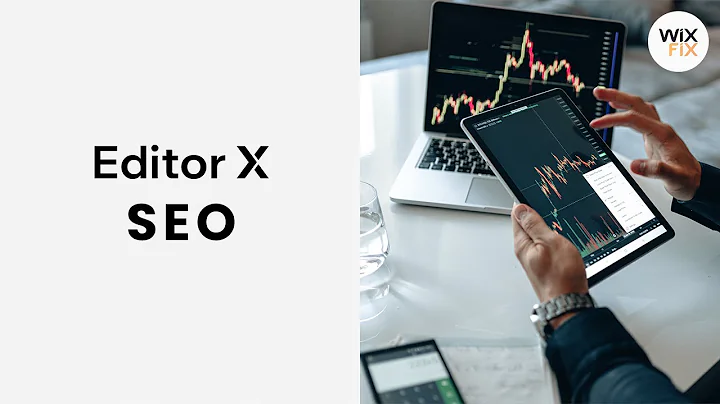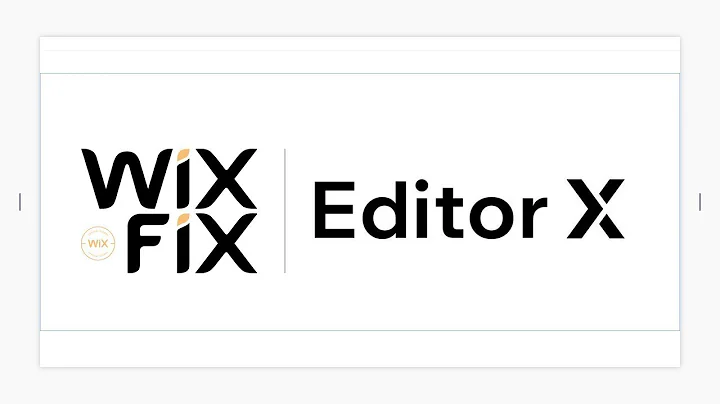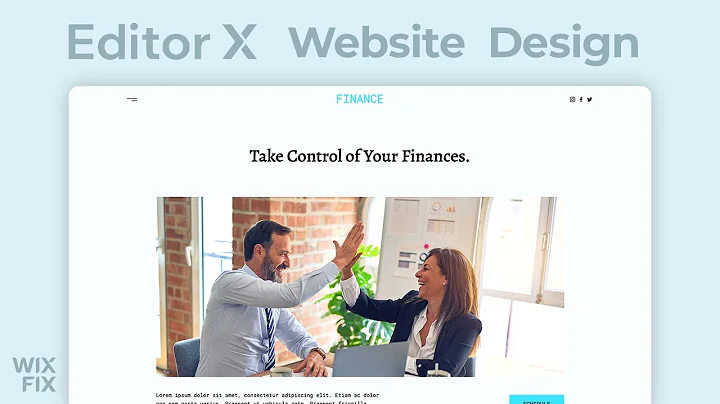Wix Fix
CREATED BY
6:32
Hover Interactions in Classic Editor | Wix Fix
Hover Interactions in Classic Editor | Wix Fix
Are you an aspiring web designer looking for tips and tricks to master Wix Classic Editor? Well, you've come to the right place! In this blog post, we'll delve into hover interactions in the classic editor and discuss some cool techniques that can add a touch of creativity and inspiration to your website design. But before we dive in, we'd like to extend a warm invitation to join our live learning.Editorx.io community. We hold monthly NoCode Design Challenges with amazing prizes and offer mentorship to help you grow as a web designer and advance in your career.
Elements you can Add Hover Interactions to
In the Wix Classic Editor, there are two main elements that allow you to add hover interactions: Box and Repeater. Let's start by exploring these two elements and how hover effects can be added to each.
Box
1. To add a box to your page, click on "Add" in the left sidebar, then select "Box".
2. Drag and drop the box to your desired position on your page.
3. Once you've placed the box, you'll find a lightning bolt icon that represents hover interactions.
!Box-hoverinteractions
Repeater
1. To add a repeater to your page, click on "Add", then select "List & Grids".
2. Choose a repeater type that suits your needs and drag and drop it onto the page.
3. To access hover interactions, click on a specific item within the repeater. Like the box element, you'll see the lightning bolt icon denoting hover interactions.
!Repeater-hoverinteractions
Creating Hover Interactions
Now that we've identified which elements support hover interactions let's look at how you can create these for your website.
Box Element
1. Select the box element and click on the lightning bolt icon for hover interactions.
2. In the panel on the left, you'll find two options: "Add to Hover" and "Hidden on Hover".
3. Add items such as text or images to the box and set their hover behavior using the options mentioned above.
Feel free to experiment with different settings and properties to create eye-catching hover effects for your box element.
Repeater Element
1. Click on an item within the repeater and access the hover interactions through the lightning bolt icon.
2. Once you're in the hover state editing mode, your screen background will turn slightly gray, indicating that you're working on the hover state.
3. You'll find similar options as with the box element – "Add to Hover" and "Hidden on Hover". Use these to adjust the hover effects and display for each item within the repeater.
Again, don't hesitate to play around with different settings, colors, and properties to make your repeater items stand out.
Wix-Fix Tips and Takeaways for Inspiring Hover Interactions
As you work on your hover interactions, keep these tips and tricks in mind to make your web designs even more appealing and interactive:
1. Keep it simple – Sometimes, less is more. You don't want to overdo the hover effects to avoid confusing or overwhelming your site's visitors.
2. Consistency is key – Ensure that your hover interactions align with your overall site design, color scheme, and branding.
3. Keep accessibility in mind – Make sure your hover effects improve user experience and are accessible to all visitors, including those with disabilities.
In conclusion, hover interactions in Wix Classic Editor can definitely add that extra touch of creativity to your website design. The important thing is to understand the various elements, options, and how they function to help you create unique and engaging effects. Remember to join our live learning.Editorx.io community to participate in our monthly NoCode Design Challenges, receive mentorship, and take your web design skills to the next level!

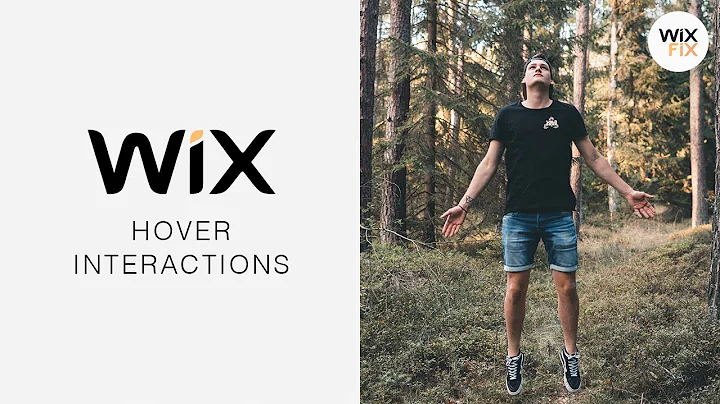
Join over 5,000+ people learning, helping each other to scale their freelance/design business, taking no-code challenges, collaborating, talking about their projects, and more!
Join Designers & Creatives From All Over The World!

More Like This #Tag