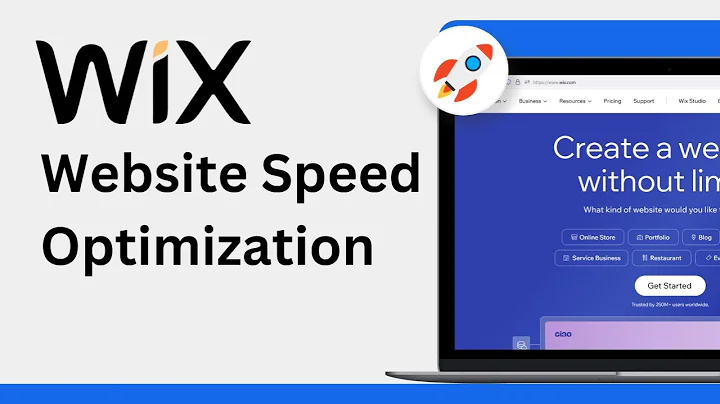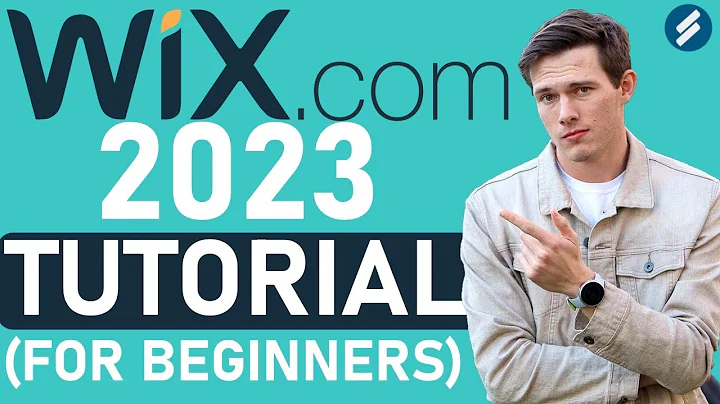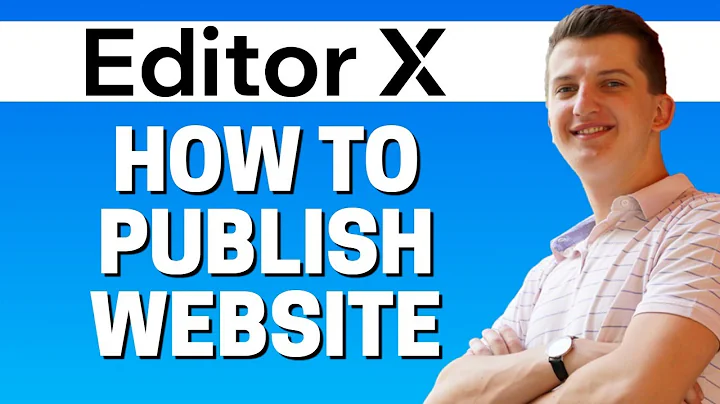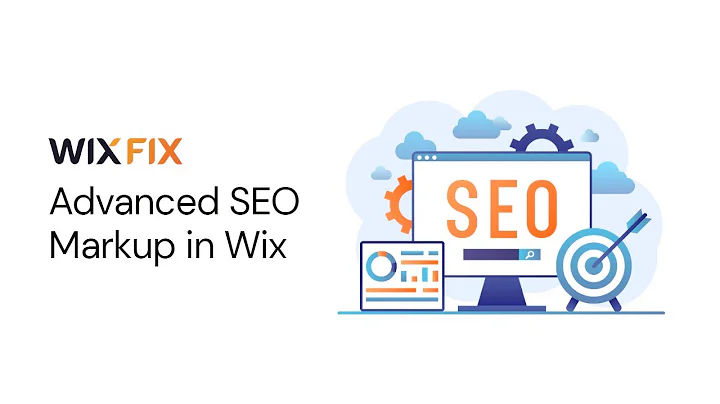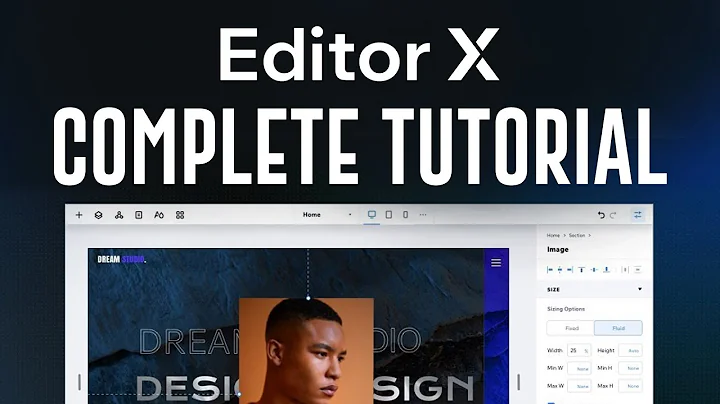Wix Fix
CREATED BY
5:25
Creative Scroll Reveal Effect in Wix | Wix Fix
Creative Scroll Reveal Effect in Wix | Wix Fix
Hey everyone! If you are a fan of adding a bit of flair to your website designs, you will definitely love what we have in store for you today. In this blog post, we will show you how to create an eye-catching scroll effect inside of Wix. So, not only will this be a fun project to work on, but it will also add an extra layer of professionalism to your website. Excited to begin? So are we!
Before we dive deep, we would like to invite you to join our community over at Live Learning. We host monthly NoCode Design Challenges with awesome prizes, provide mentoring on building design businesses, and further your career. Make sure to check it out!
Preparing Your Assets
To achieve this scroll effect, we will need a couple of assets prepared beforehand. For this purpose, we will be using Adobe Illustrator, but you can choose to work with any design software you feel comfortable with. Here's a quick overview of what you will need:
1. Background Image: Create an image with two sections - the top half representing the color you want for the transition and the bottom half with a gray tone. This will serve as the main background for your scroll effect.
2. Circle-Line PNG: You will need an image consisting of circles, lines, and icons. This image should have a transparent background (PNG format) to overlay on the main background for added design elements.
!Assets Example
After creating and exporting these assets, you will need to upload them to the Wix platform. With the assets ready, we can begin creating our scroll reveal effect!
Creating the Scroll Reveal Effect in Wix
Follow these simple steps to set up your scroll effect in Wix:
Step 1: Create a New Page
In your Wix editor, create a new page where you want to incorporate the scroll effect.
Step 2: Add a Strip
On your new page, add a strip by selecting it from the 'Strip' option in the editor. Adjust its height to around 1000 pixels for better visibility.
Step 3: Set the Background Image
Now, change the strip's background to the image you created earlier. Ensure the top section of your strip corresponds to the color part of your image, while the bottom half is gray.
Step 4: Add Circle-Line PNG
Overlay the circle-line PNG on the strip. This will create an interesting look and enhance the scroll effect design.
!Strip with Background and Circle-Line PNG
Step 5: Animate the Circles and Lines
Next, select the circle-line PNG, and go to the 'Animations' section of the Wix editor. Choose the animation you like, such as "Zoom Out" or "Rotate", and set its duration and other properties to your preference.
Step 6: Enable Scroll Effects
With the animations set up, click on the strip and enable the scroll effects. Wix offers various scroll options like parallax, zoom, fade, and reveal that you can experiment with.
Step 7: Adjust Scroll Effect Timing
Customize the scroll effect's duration, delay, and more, making sure it works smoothly with the animations you set up earlier.
Step 8: Preview and Customize
Finally, preview your website and watch your scroll effect come to life! If needed, make adjustments to the animations, scroll effects, or other design elements until you achieve the desired look.
And there you have it! Now you know how to create a unique scroll reveal effect in Wix using just a few simple steps.
!Final Scroll Reveal Effect
Keep Learning and Growing
We hope this tutorial has inspired you to create interesting and attention-grabbing designs for your own website. With some experimentation and creativity, you can build interactive and dynamic sites that will keep your audience engaged.
Don't forget to join our Live Learning community and participate in our monthly NoCode Design Challenges. Not only will you have a chance to win awesome prizes, but you will also receive valuable mentoring and support to help you build your design business and career further. Happy scrolling and designing!

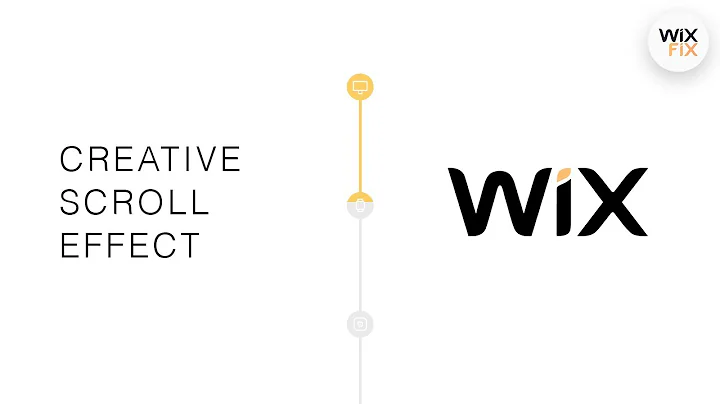
Join over 5,000+ people learning, helping each other to scale their freelance/design business, taking no-code challenges, collaborating, talking about their projects, and more!
Join Designers & Creatives From All Over The World!

More Like This #Tag
Wix/Editor X Speed Optimization: How to Make Your Wix/Editor X Website Lightning Fast
Website Speedy
3:49